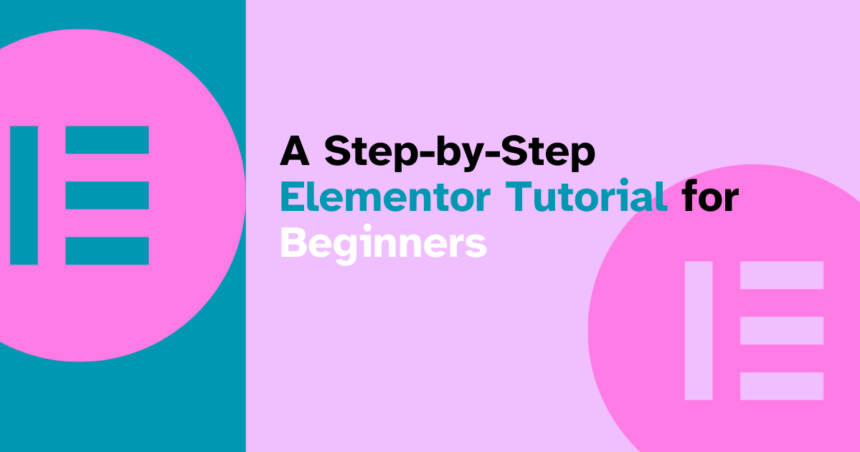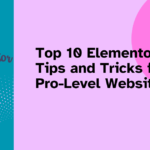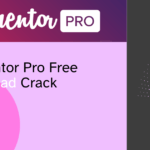Introduction
In the vast landscape of website development tools, Elementor stands out as a user-friendly and powerful option for beginners. Whether you’re a novice in the world of web design or looking to enhance your skills, this step-by-step Elementor tutorial is your guide to creating stunning websites effortlessly.
Getting Started with Elementor
Installing Elementor is a breeze. Head to the WordPress dashboard, navigate to plugins, and click “Add New.” Search for Elementor, install, and activate. Once done, you’ll find the Elementor tab in the WordPress dashboard, opening the door to a world of possibilities.
Basic Elementor Features
The intuitive drag-and-drop interface of Elementor makes it easy to design and customize your website. From adding sections to tweaking widgets, you have complete control over the look and feel of your pages.
Creating Your First Page
Choose a template that aligns with your vision, customize the layout, and start adding content elements. Elementor’s simplicity doesn’t compromise on creativity – you can bring your ideas to life without any coding knowledge.
Advanced Design Techniques
For those ready to take it up a notch, Elementor Pro offers advanced styling options. Explore the global styles feature for consistent designs across your website.
Responsive Design with Elementor
In a world dominated by mobile users, Elementor ensures your website looks flawless on any device. Test and optimize for various screen sizes to provide a seamless user experience.
Elementor Tips and Tricks
Mastering keyboard shortcuts and utilizing the revision history feature can significantly speed up your design process. Discover hidden gems within Elementor to enhance your efficiency.
Troubleshooting Common Issues
Encounter compatibility problems or layout discrepancies? The Elementor community is a valuable resource for troubleshooting. Seek help and share your experiences.
Integrating Third-Party Plugins
Enhance Elementor’s functionality by integrating third-party plugins. Ensure compatibility for a smooth and efficient workflow.
Elementor SEO Best Practices
Optimize your website for search engines by leveraging Elementor’s features. From image optimization to meta tags, implement SEO best practices effortlessly.
Elementor Security Measures
Keep your Elementor and WordPress installations up to date. Implement security plugins for an extra layer of protection against potential threats.
Case Studies: Successful Elementor Websites
Explore real-world examples of websites built with Elementor. Analyze their success and draw inspiration for your projects.
Future Trends and Updates
Stay ahead of the curve by previewing upcoming Elementor features. Being aware of the latest trends ensures your websites remain cutting-edge.
Conclusion
In conclusion, this Elementor tutorial empowers beginners to dive into the world of web design with confidence. The flexibility, ease of use, and powerful features of Elementor make it a go-to tool for creating visually stunning websites.
FAQs
-
How do I undo changes in Elementor?
- Elementor provides a simple ‘Undo’ button to revert any changes made during the design process.
-
Can I use Elementor with any WordPress theme?
- Elementor is compatible with most WordPress themes, ensuring versatility in design choices.
-
What are the system requirements for Elementor?
- Elementor works seamlessly on standard WordPress hosting environments, requiring no additional system specifications.
-
Are there any limitations to the free version of Elementor?
- While the free version is robust, Elementor Pro unlocks advanced features for a more tailored web design experience.
-
How can I contribute to the Elementor community?
- Engage in forums, share your experiences, and contribute ideas to the thriving Elementor community.