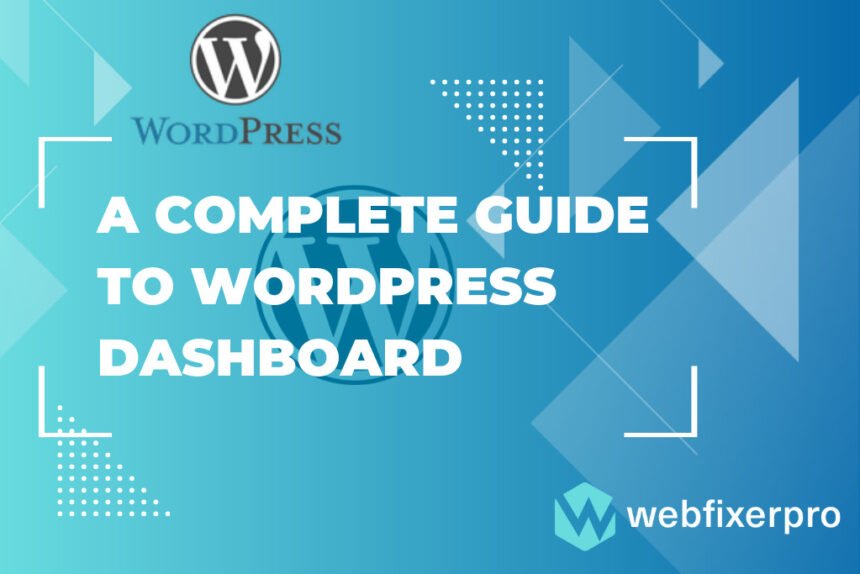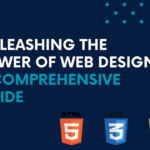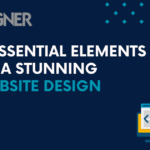Introduction A Complete Guide to WordPress Dashboard
WordPress, the ubiquitous content management system, empowers millions of websites across the globe. At the heart of this robust platform lies the WordPress Dashboard, a command center where users control and manage their websites effortlessly. In this guide, we’ll delve into the intricacies of navigating the WordPress Dashboard, exploring everything from login procedures to advanced customization options.
Accessing the WordPress Dashboard
Logging in to the WordPress Dashboard
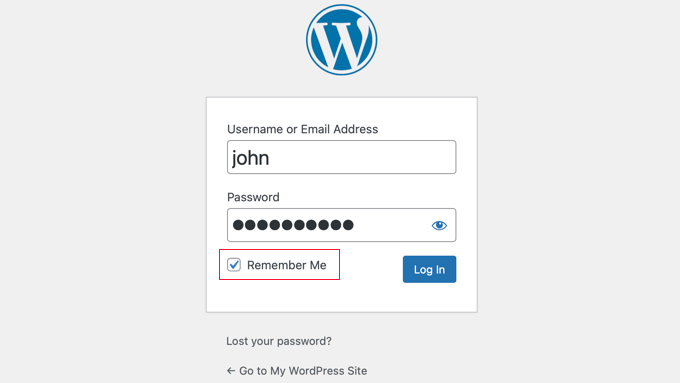
The journey begins with a simple login. Enter your credentials, and voilà! You’ve unlocked the gateway to your website’s control center.
Understanding the Dashboard Interface
Upon logging in, the Dashboard unfolds, revealing an intuitive interface. Familiarizing yourself with its layout is crucial for a seamless user experience.
Navigating the Dashboard
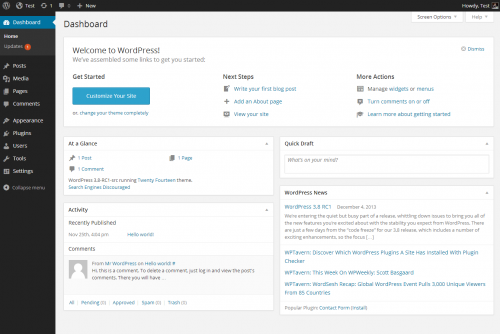
Overview of the Main Sections
The Dashboard is divided into various sections, each serving a specific purpose. We’ll explore these sections and their functionalities.
Customizing the Dashboard Layout
Tailor the Dashboard to your preferences by rearranging its components. This ensures that the tools you use most frequently are always at your fingertips.
Using the Quick Draft Feature
Efficiency is key. Learn how to use the Quick Draft feature for rapid content creation without navigating away from the Dashboard.
WordPress Dashboard Settings
General Settings
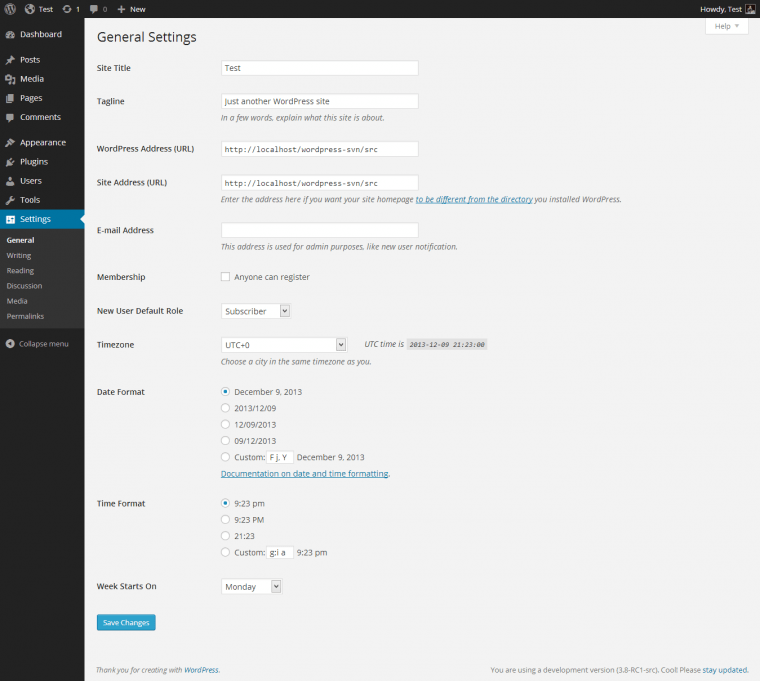
Fine-tune your website’s general settings to align with your goals and audience.
Writing Settings
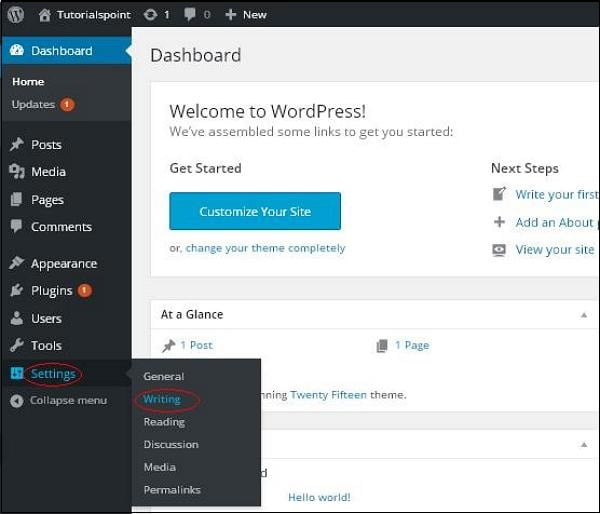
Optimize your writing environment by configuring settings related to post formats and default post categories.
Reading Settings
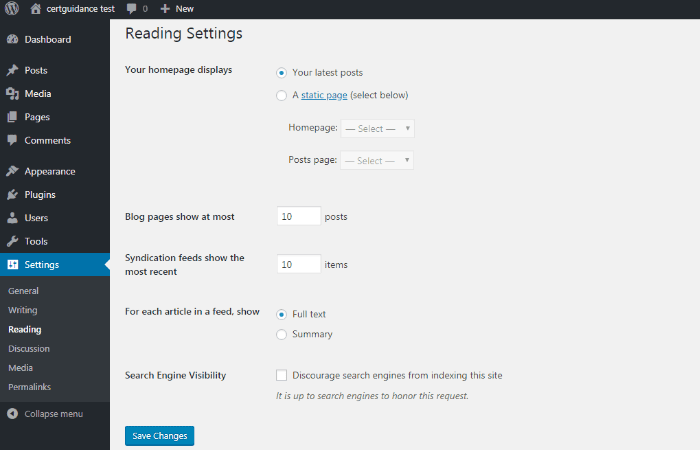
Control how your content is displayed to visitors by managing reading settings effectively.
Discussion Settings
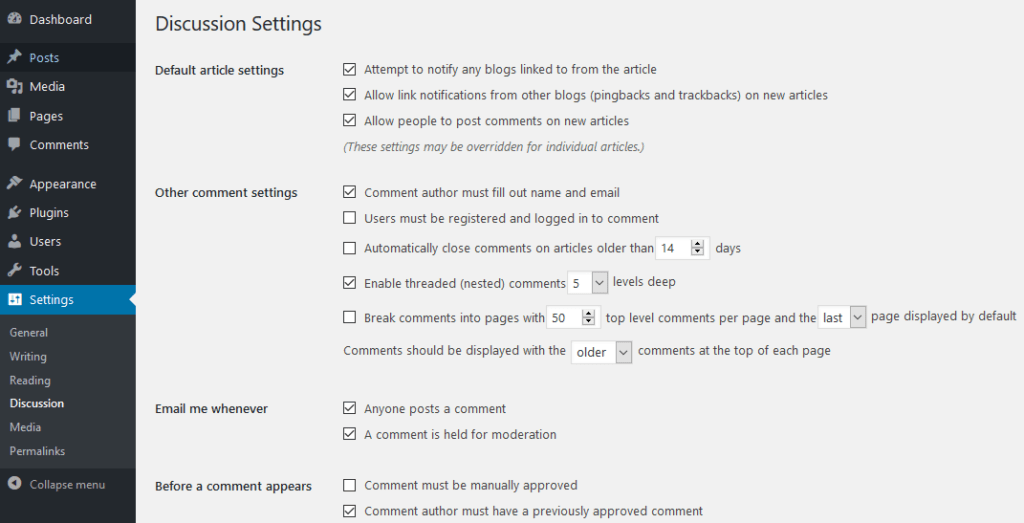
Engage with your audience through thoughtful management of discussion settings.
Permalinks Settings
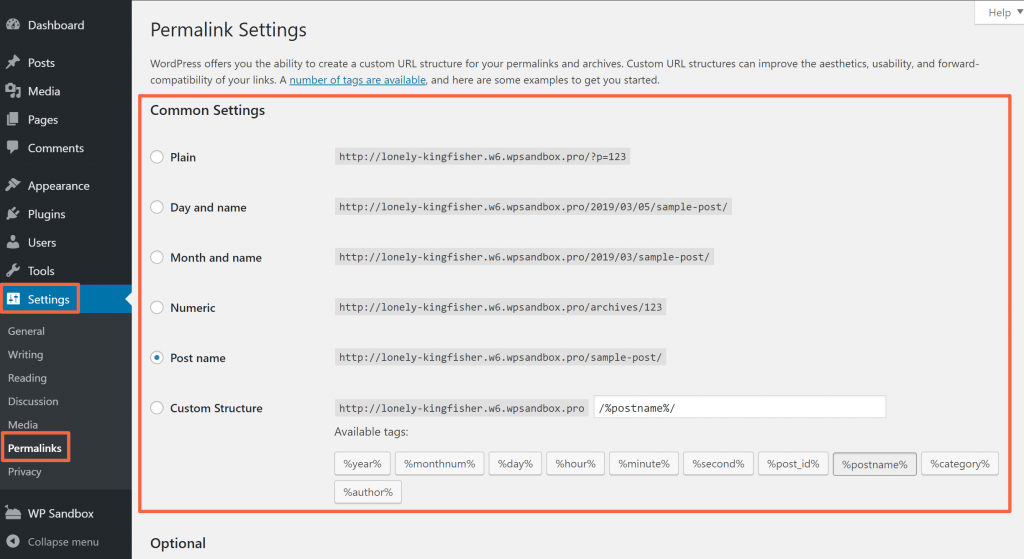
Craft SEO-friendly URLs by exploring and adjusting permalink settings.
How to Use WordPress Dashboard Effectively
Creating and Managing Posts
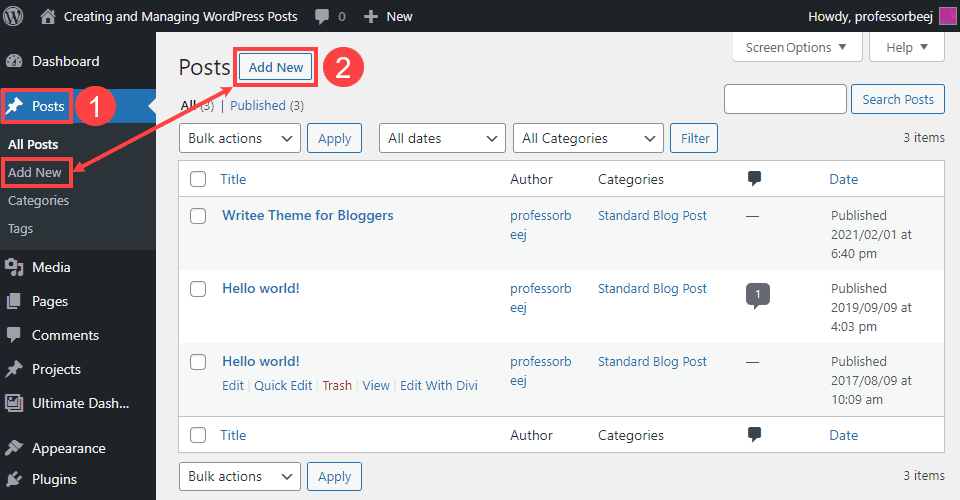
Master the art of crafting compelling posts and efficiently managing your content.
Handling Media Files
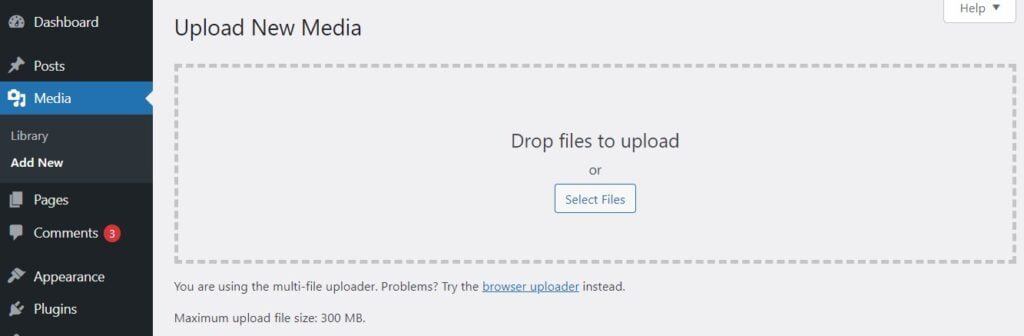
Explore the multimedia capabilities of WordPress by effortlessly handling images, videos, and other media files.
Managing Pages
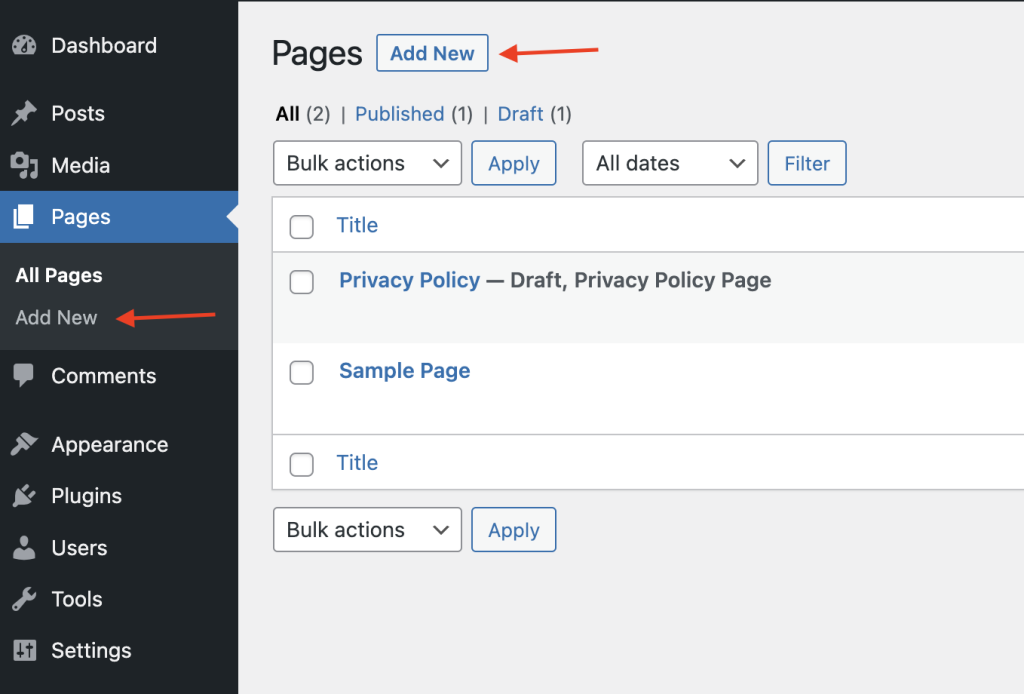
Effectively organize your website’s content by understanding the nuances of managing pages.
Utilizing the WordPress Editor
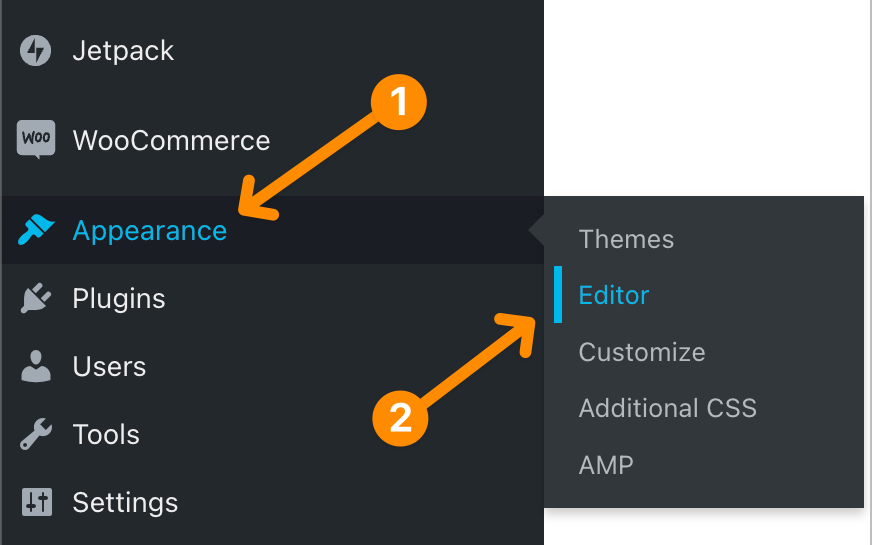
Unlock the full potential of the WordPress editor for a seamless content creation experience.
Incorporating Widgets and Plugins
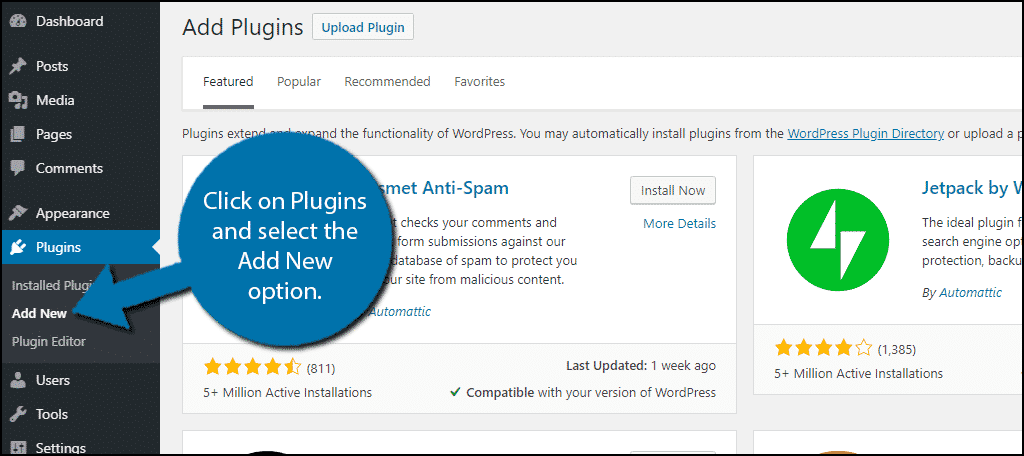
Enhance your website’s functionality by exploring and integrating useful widgets and plugins.
WordPress Dashboard Notes
Importance of Taking Notes Within the Dashboard
Discover the benefits of utilizing the built-in Notes feature to keep track of ideas, tasks, and important information.
Utilizing the Notes Feature Effectively
Learn practical tips for maximizing the utility of the Notes feature within the Dashboard.
Troubleshooting Common Dashboard Issues
Login Issues
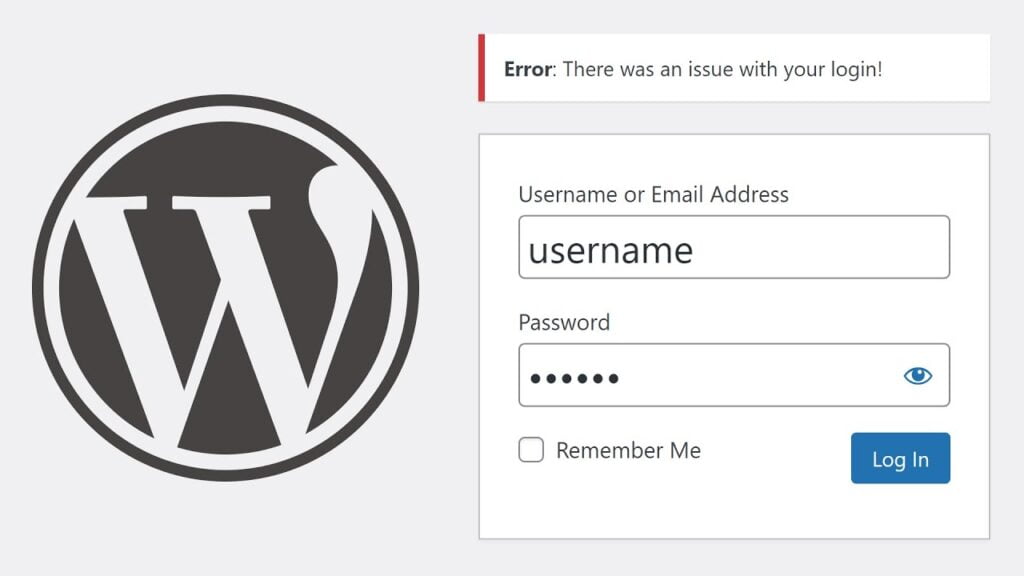
Address and resolve common login issues to ensure uninterrupted access to your Dashboard.
Dashboard Errors and Their Solutions
Navigate through potential errors with ease by understanding common issues and their solutions.
Keeping WordPress and Plugins Updated
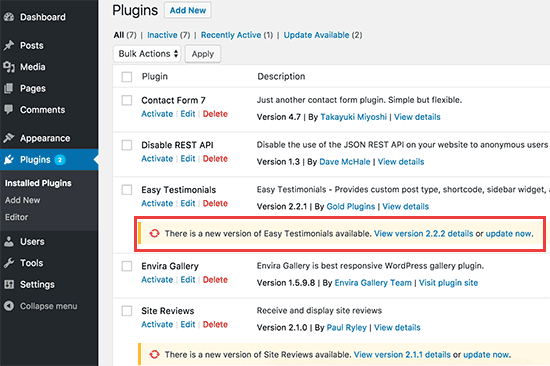
Maintain a secure and smooth-running website by staying vigilant about updates.
Enhancing Security on the WordPress Dashboard
Importance of Secure Login Credentials
Safeguard your website by implementing strong and secure login credentials.
Two-Factor Authentication
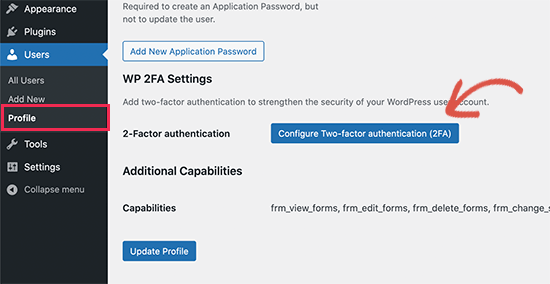
Add an extra layer of protection by enabling two-factor authentication for your Dashboard.
Regular Backups for Data Protection
Mitigate risks by routinely backing up your website data, ensuring minimal data loss in case of unexpected events.
Staying Updated with WordPress News
Subscribing to WordPress Newsletters
Stay informed about the latest developments and updates by subscribing to official WordPress newsletters.
Using the WordPress News Widget
Integrate real-time WordPress news directly into your Dashboard for quick updates.
Best Practices for a User-Friendly WordPress Dashboard
Streamlining the Dashboard for Efficiency
Optimize your workflow by streamlining the Dashboard components for a more efficient user experience.
Organizing Content and Settings
Maintain a clutter-free Dashboard by adopting effective organizational strategies for content and settings.
WordPress Dashboard and Mobile Usage
Accessing the Dashboard on Mobile Devices
Stay connected and manage your website on the go by accessing the Dashboard from your mobile device.
Mobile-Friendly Dashboard Features
Explore features designed for a seamless mobile experience when using the WordPress Dashboard.
Personalizing the WordPress Dashboard
Choosing a Suitable Dashboard Theme
Give your Dashboard a personal touch by selecting a theme that resonates with your brand or style.
Customizing the Color Scheme and Layout
Tailor the aesthetics of your Dashboard by customizing the color scheme and layout according to your preferences.
Collaborative Features in the Dashboard
User Roles and Permissions
Efficiently collaborate with others by assigning specific roles and permissions within the Dashboard.
Collaborative Editing of Content
Explore the collaborative editing features of WordPress for a seamless team workflow.
Analytics and Insights on the WordPress Dashboard
Integrating Google Analytics
Harness the power of data by seamlessly integrating Google Analytics with your WordPress Dashboard.
Utilizing Built-In WordPress Analytics Tools
Explore the analytics tools provided within WordPress for valuable insights into your website’s performance.
Conclusion
In this comprehensive guide, we’ve navigated the intricate landscape of the WordPress Dashboard. Armed with this knowledge, you’re empowered to make the most of this powerful tool, ensuring a smooth and efficient website management experience.
FAQs
Is it necessary to use the WordPress Dashboard for website management?
Using the Dashboard provides a centralized and efficient way to manage your website, but some tasks can be performed outside of it.
How often should I update my WordPress Dashboard?
Regularly updating your Dashboard and plugins is crucial for security and performance. Aim for at least once a month.
Can I access the WordPress Dashboard on my mobile phone?
Yes, WordPress offers a mobile-friendly version of the Dashboard, allowing you to manage your site on the go.
What are the must-have plugins for a WordPress Dashboard?
Essential plugins vary based on your website’s needs but consider options for security, SEO, and performance optimization.
How can I recover my WordPress Dashboard password if forgotten?
Utilize the “Forgot Password” link on the login page to initiate the password recovery process.